| |
This is an archive. |
| See the new ClickWiki at https://clickwiki.github.io. This version is just an archive for the purposes of migrating content to the new structure. |
Interface & Editors
There are different editors that a user will use to create, develop and modify their applications and games. The interface is visually the same across The Games Factory 2, Multimedia Fusion 2 and Clickteam Fusion 2.5.
| Editors
| ||
|---|---|---|
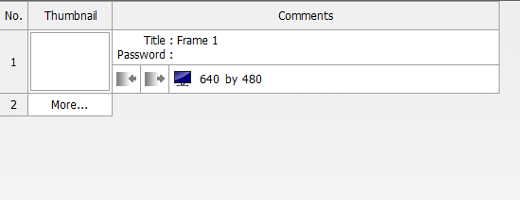
|
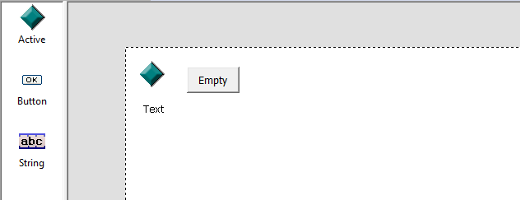
|
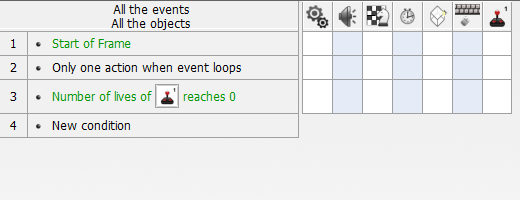
|
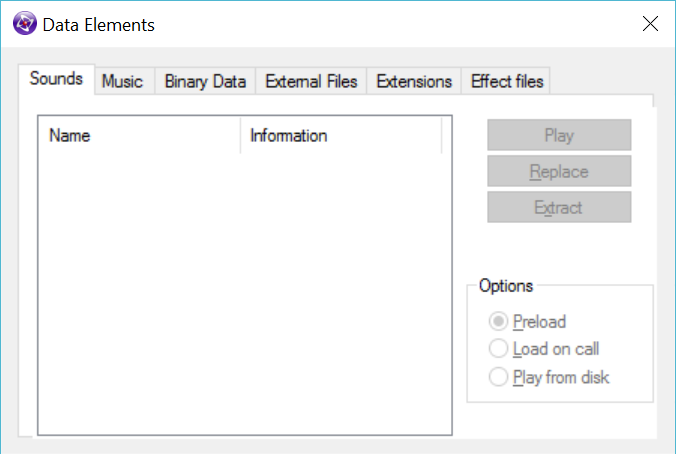
|
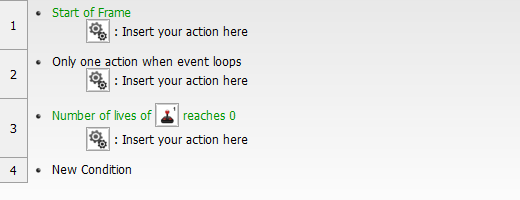
|
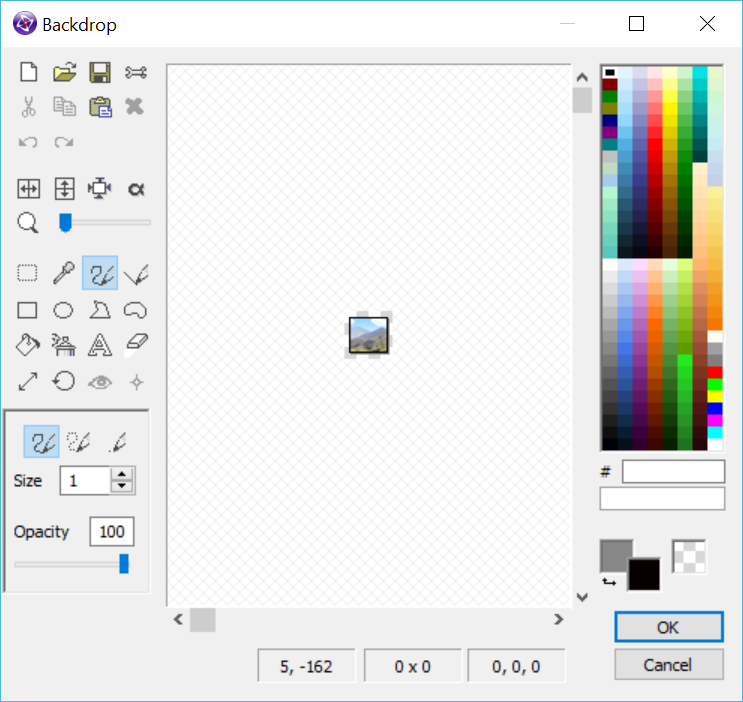
|
| Picture Editor | ||
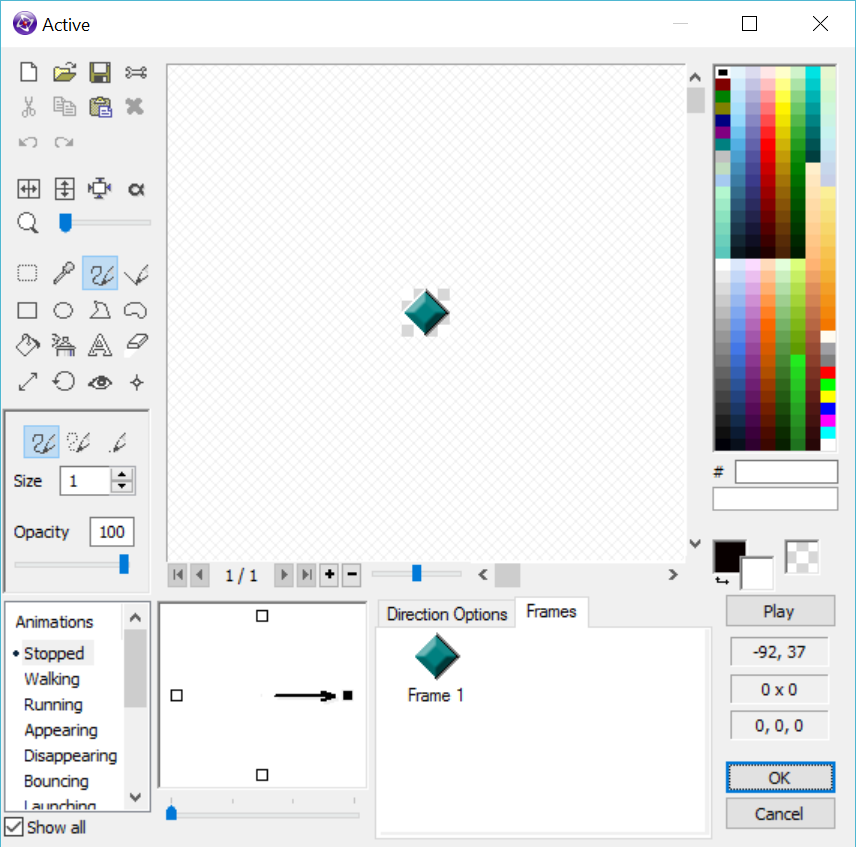
|
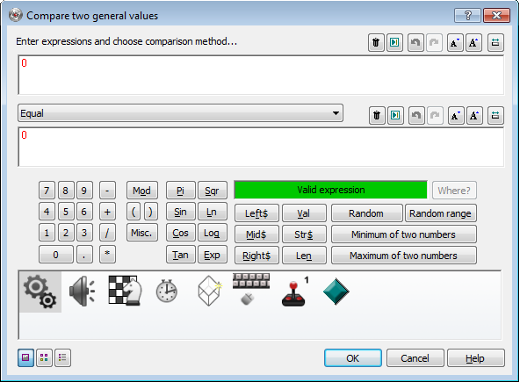
|
|
| Animation Editor | Expression Editor | |
| General Interface
| ||
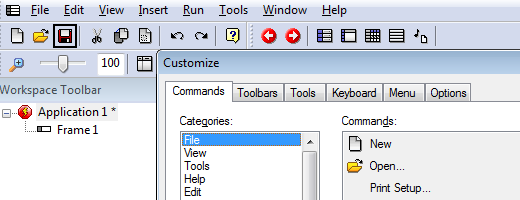
|
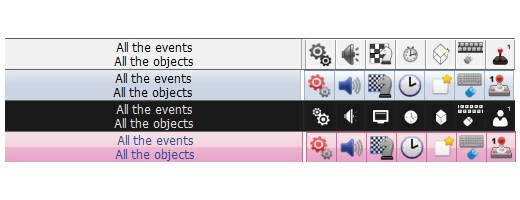
| |
| Toolbars | Skins (Fusion 2.5) | |
| Property Windows
| ||
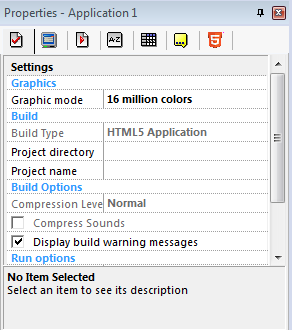
|
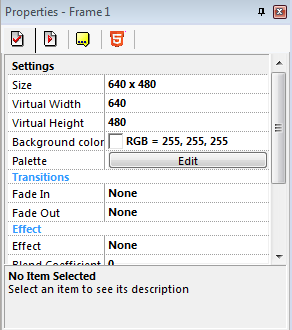
|
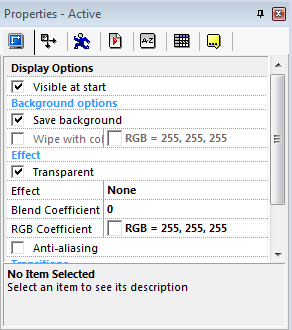
|
| Application Properties | Frame Properties | Object Properties |
Hidden Keyboard Shortcuts
Applies to Fusion 2.5 and possibly Multimedia Fusion 2.
| Key Combination | Where | Description |
|---|---|---|
| Shift + Ctrl | Startup | Irreversibly resets the toolbars. |
| Shift + Command button | Most editors | Opens the editor in a new window. |
| Space | All editors | If you'd like to drag the window with the mouse. |
| Shift | Frame Editor | With Align in Frame commands, pressing the key will align the objects individually (otherwise it aligns the surrounding rectangle) |
| Tab or Shift + Tab | Frame Editor | Selects the next/previous object. |
| Shift + Crop button | Picture Editor | Crops all of the images of the current direction. |
| Shift + Ctrl + Crop button | Picture Editor | Crops all the images of all the directions of the current animation. |
| Shift + Ctrl + Alt + Crop button | Picture Editor | Crops all the images of all the directions of all animations. |
| Shift + Left click image | Picture Editor | Select the pixel at the mouse position as foreground colour. |
| Shift + Right click image | Picture Editor | Select the pixel at the mouse position as background colour. |
| Shift + Click colour palette | Picture Editor | Selects this colour as the transparent colour. |
| Start drawing rectangle + hold Shift | Picture Editor | Draws a square. |
| Start drawing ellipse + hold Shift | Picture Editor | Draws a circle. |
| Ctrl + Left/Right | Picture Editor | Switches between previous/next picture. |
| Alt | Picture Editor | Change the position of the hot spot for all images of the current direction. |
| Shift + Ctrl + Click "Install Settings" | Application Properties / Windows tab | Resets the Install Settings to their original value (with a dialog box confirming this) |
| Shift + Arrow Keys | Frame Editor | Moves objects faster, instead of moving pixel-by-pixel. |

 Clickteam
Clickteam Exporters
Exporters Extensions
Extensions Interface
Interface ClickStore
ClickStore Bug Tracker
Bug Tracker